Nepali Unicode
Keyboard Layouts
 Two type of Nepali Keyboard Layouts are availiable till date Traditional and Romanized Layout. It is essential that Unicode is supported in your Operation System. Check the Unicode Article.
Two type of Nepali Keyboard Layouts are availiable till date Traditional and Romanized Layout. It is essential that Unicode is supported in your Operation System. Check the Unicode Article.
Traditional Layout
Traditional Layout designed for True Type Font (TTF) like Preeti, Kantipur etc users.
Romanized Layout
Romanized Layout is transliteration of the Nepali using English characters. The devnagari characters are mapped according to the semi-phonetic transcription across keyboards layouts.
For example, the A,S,D,F,G,H keys correspond to आ, श, ध, ऊ, घ, अ respectively (English sounds).
QWERTY Keyboard Mapping
Traditional Layout
Traditional Mapping in QWERTY Layout
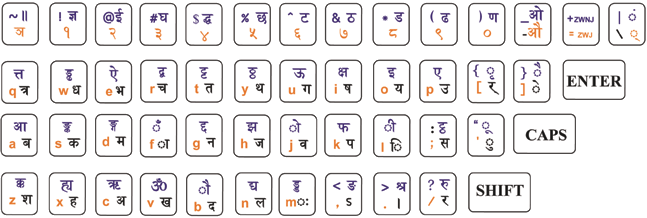
Romanized Layout
Romanize Mapping in QWERTY Layout
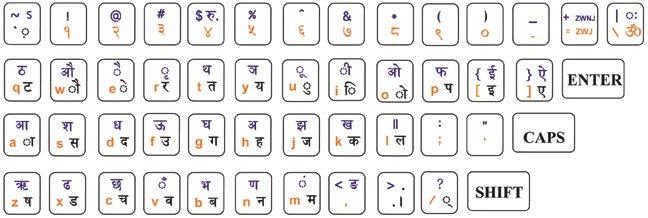
Typing Non-exsisting Charaters in Keyboard
#special { margin: 0; padding: 0; top: 0; left: 0; } #special ul { margin: 10px 0; } #special li { display: inline; border: 1px solid black; padding: 5px; margin: 5px; }- क्ष = क + ् + ष
- त्र = त + ् + र
- ज्ञ = ज + ् + ञ
- त्त = त + ् + त
- द्ध = द + ् + ध
- श्र = श + ् + र
- द्य = द + ् + य
Adding Keyboard
Adding Keyboard in Windows (For Both Layouts)
- Install Downloaded setup (get it now) the Nepal Unicode Layout Romanize, Traditional or Both.
- Start > Control Panel > Regional and Language Options (in Classic View)
- [Tab] Language > Supplemental language support
"Install files for complex script and right-to-left language (including Thai)" and Hit Apply.
(Windows XP installation CD might be required in this stage).
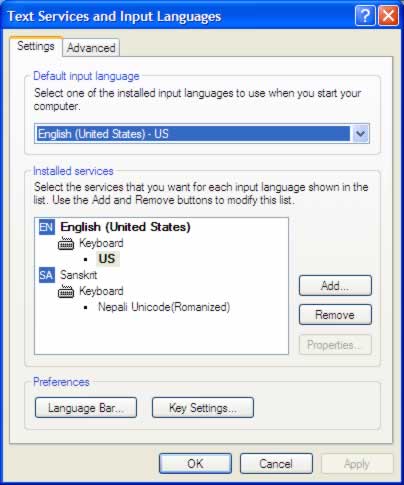
- You will find a new window with heading of "Text Service and Input Language"
- By default Setting Tab will open. You will find Add, Remove button at the right middle of this new window.
- Click on Add button.
- A new window will appear. Add Input Language as header.
- Click on Input Language Combo box and select Sanskrit as Input Language and NepaliRomanized or Nepalitraditional as Keyboard layout.
Note:
- Alt+Shift is default shortcut to toggle Language for windows
- If Language bar can is not shown it can be activate from Control Panel>Regional and Language Option
Adding Keyboard in Linux Systems
Method 1: Using gnome-keyboard-properties (For only Romanized)
Tested in Ubuntu & Debian- System > Preferences > Keyboard
- Keyboard Preference > [Tab] Layout > [Button] Add..
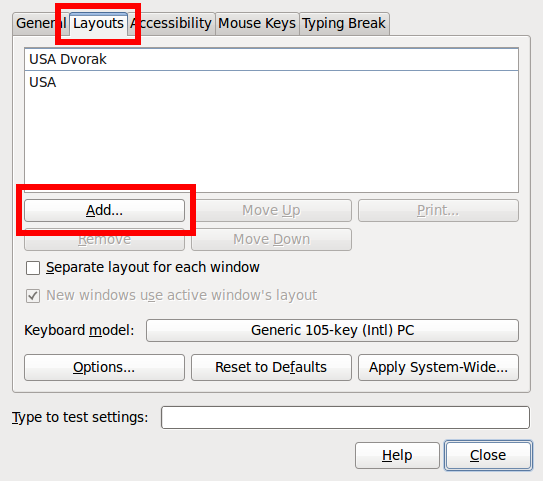
- Choose Layout > [Tab] By Country > [Drop down] Nepal > [Button]Add
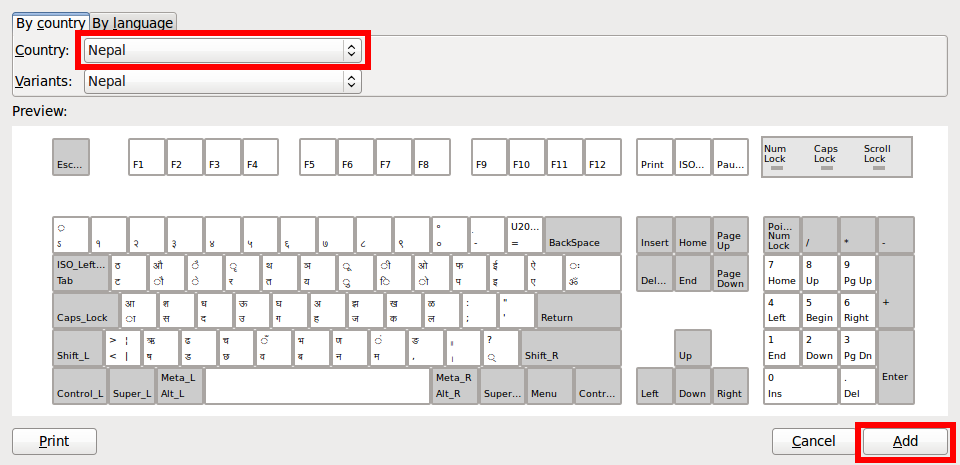
- [Button] Close
Note:
- Left_Alt + Right_Alt is default shortcut to Language toggle.
Method 2: SCIM Input Method (For both Layouts)
Tested in Ubuntu- System > Preferences > SCIM Input Method
- [Button] Close
Note:
Method 3: Using IBus Preferences (For both Layouts)
Tested in Ubuntu.- System > Preferences > IBus Preferences
- IBus Preferences > [Tab] Input Method > Drop down Select Nepali Romanized or Traditional or Both > [Button] Add
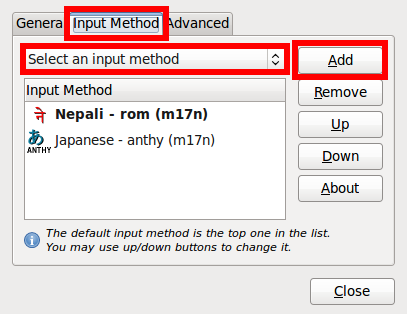
- [Button] Close
Note:
- Daemon Have to be Loaded while startup to enable IBus.
Run "/usr/bin/ibus-daemon -d" at Startup using System > Preference > Startup Application or any other methods. - Ctrl + Space is default shortcut to Language toggle.
Mapping Romanize in Other Layout Keyboard
If you are using other than QWERTY Layout like Dvorak, Colemak. etc- In Linux With the combination IBus Preferences and gnome-keyboard-properties